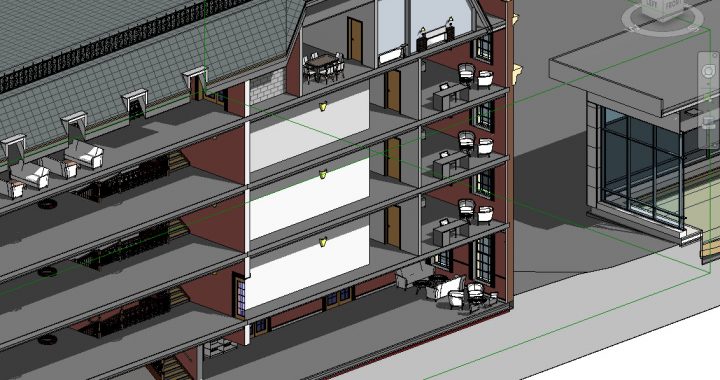Welcome to the new Fantastic Friday series from Not Just CAD!
Every Friday, I will post you a tip or trick you can use in AutoCAD, Revit, PlanGrid, and/or other CAD and BIM tools from Autodesk that will allow you to have a Fantastic Friday feeling before the weekend!
(Just so you know, it IS the weekend! I am posting this on a Super Saturday as it was my daughter’s birthday yesterday. She was 23. Wow, how those years fly by!)
So here goes….Fantastic Friday (& Super Saturday) number three.
Sometimes in Revit, you want to see into your model. Not just through a window, but really INTO your model. Especially when you are in a 3D view and you want to (perhaps) render a sectional view for a client or a colleague to give insight into how the model really looks inside.
Well, you can. You can use a simple tick box, and a few mouse drags to make some incredible sectional views.
Open a 3D view in your Revit model.
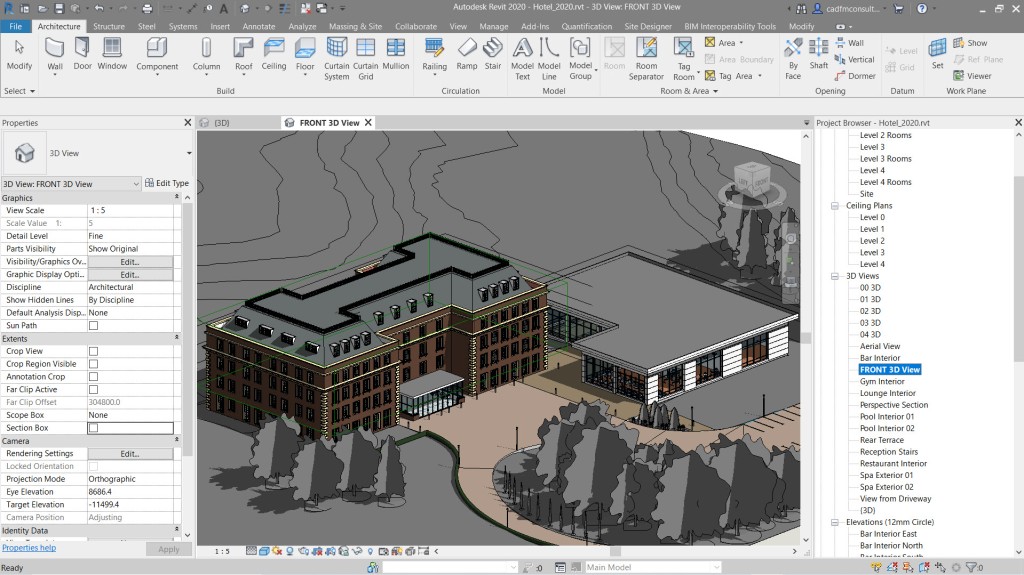
I’m using a lovely hotel complex model, loaned to me by a colleague, so full credit for this fabulous model goes to them, but it does look great in 3D, so this is a superb example to use.
All you need to do is switch on Section Box in the Properties palette.
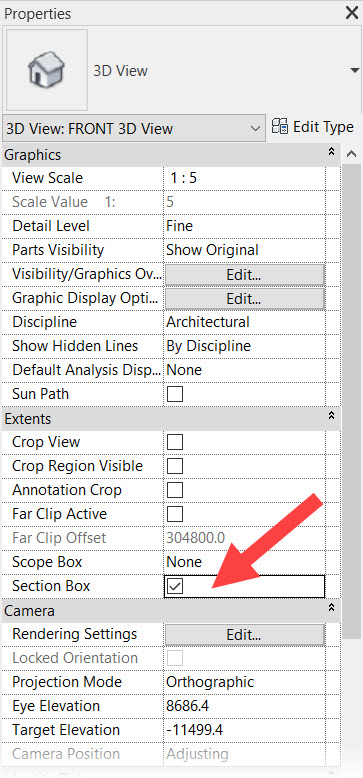
It’s not normally on by default, so it is often easy to miss, but it is one of the best bits of Revit 3D functionality, in my humble opinion.
Once it is ticked and on, zoom out in your 3D view and select an edge of your Section Box. It will highlight and you will be able to see the Section Box and its little blue drag anchors.
(If you cannot see your Section Box, check it is not hidden in the view and check your Visibility Graphics by typing VV or VG).

You will note that you can drag the Section Box in all planes, on all six faces of the box. Simply click and drag on any of the anchors to pull the Section Box in a direction of your choice. In this case, I am dragging towards the front of the hotel building to cut a section through the main building, and when I release the mouse button, Revit cuts the view in section for me.
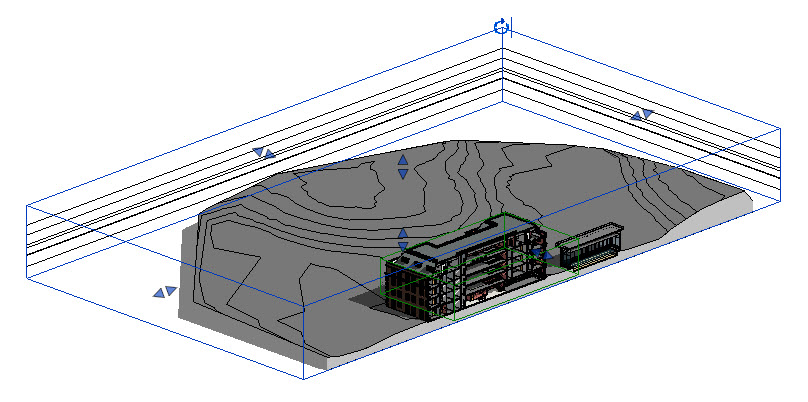
You can now zoom in and tweak the accuracy of the Section Box up close to generate a view that could be used for a render or a new view in the Revit model to give more insight into the interior design of the project. Plus, they look GREAT when rendered!

All I will say is that Section Box doesn’t hold back. Not even furniture elements are safe, so be aware of that when positioning your Section Box with the drag anchors. LOL.
So, there you go. Section Box in Revit.
It’s Fantastic Friday (& Super Saturday).
Be fantastic (& super). 😉
(Do you want to be an Autodesk Certified Professional in Revit? Check out my Revit Certification Prep course on LinkedIn Learning here for more great Revit workflows and techniques!)
Have a great weekend!
SCB.