[Written about Oasys Mail Manager – V5.3 SP 1 (Build 490) using Outlook 2007]
Thanks for coming back to Part 2 of the blog series on Oasys Mail Manager. You can find Part 1 here.
I was pleasantly surprised to find a lovely new function within Mail Manager, called Snap ‘n’ Send. This a great little tool for taking a snapshot of your computer screen (regardless of application you are using) and putting that snapshot in to an email.
Snap ‘n’ Send is activated by the Snap ‘n’ Send button on your Mail Manger toolbar in Outlook and when you click on it, Snap ‘n’ Send opens in a new application window.
Fig.1 – The Snap ‘n’ Send toolbar
Then, all you need to do is click on the little camera icon on the Snap ‘n’ Send toolbar (you “snap”, yes?) and the crosshairs activate and you select the area you wish to “snap” (See Fig.1 for the toolbar).
I have selected an AutoCAD window as my “snap” which is shown in Fig.2 below.
Fig.2 – AutoCAD window selected by Snap ‘n’ Send
Now the wonderful thing about Snap ‘n’ Send is that it is not just an image-grabber. You can utilise the ample toolkit it provides to add annotation and comments. I can easily use the tools to highlight an area on my AutoCAD “snap” that needs revising or checking by placing a revision cloud with some text. I used the cloud tool, the arrow tool and the text tool to create the revised “snap” shown in Fig.3 below. It is basic but effective and works very well.
Fig.3 – AutoCAD window highlighted by Snap ‘n’ Send
Once you have highlighted your “snap”, you can export the image created as any of the following formats; Export to Image or Export to PDF. The image formats supported are PNG, BMP, GIF, JPEG, TIFF and WMF, pretty much most of the commonly used image file formats. This is great for me as it allows me to “snap” anything in an AutoCAD DWG and get it over to a non-CAD user as an image, rather than an AutoCAD DWG, allowing them to view it in proprietary software such as Windows Picture Viewer or Acrobat Reader (PDF). Also, notice the small text field allowing you to name the image before export (SnapnSend1).
Fig.4 – The Snap ‘n’ Send export tools
The other cool feature in Snap ‘n’ Send is the ability to “send”. You can email the image created and “send” it to the required recipient. This can be done with the image attached as a selected image file type, the image embedded as a selected image file type or the image can be emailed as a PDF file. You can see the “send” options below in Fig.5.
Fig.5 – The Snap ‘n’ Send “send” tools
So, overall, I think the guys at Oasys have excelled themselves with Snap ‘n’ Send in Mail Manager. It is a great “little” app that does exactly what it says on the tin…plus a bit more! Good work, guys!
Please tune in for the third (and final) instalment on Oasys Mail Manager real soon.
In the meantime, happy “snapping” and “sending”!!!
You can download a trial version of Oasys Mail Manager here.
[NOTE FROM SHAUN: I apologise to those you who were following my series on using AutoCAD to measure spaces in an FM environment. I lost all of my material for that series with my stolen laptop. I am going to back it all up from the blog site and continue the series shortly. Please bear with me and thank you for your patience].
SB

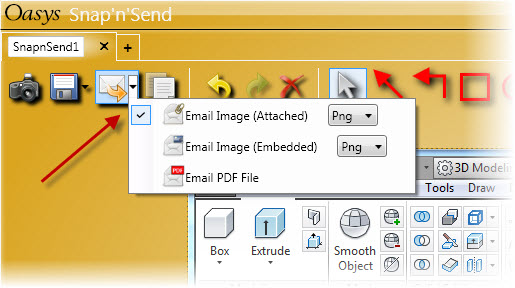




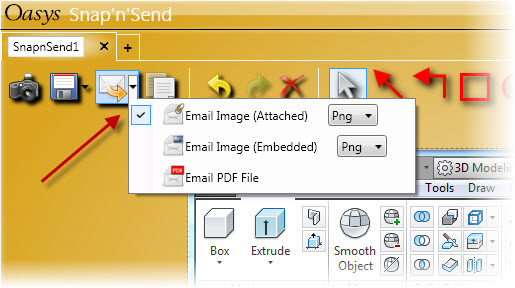
Pingback: Oasys Mail Manager – Searching For That Elusive Email (Part 3 of 3) « CADFMconsultants
Pingback: Oasys Mail Manager – Searching For That Elusive Email (Part 3 of 3) « CADFMconsultants