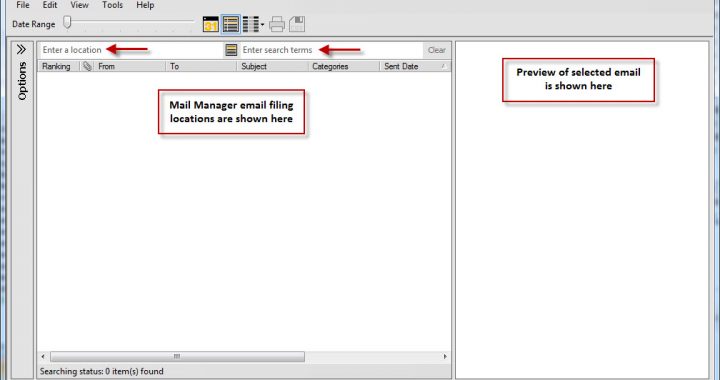[Written about Oasys Mail Manager – V5.3 SP 1 (Build 490) using Outlook 2007]
So here we are at the final part (Part 3) of the blog series on Oasys Mail Manager. You can find Part 1 here and Part 2 here.
So, you have been happily filing emails using Mail Manager, right?
What happens if you need to find one of those FILED emails? Well, you go to the Mail Manager toolbar in Outlook and hit the Search button. You then get a rather cool Search dialog box.
Fig.1 – The Search dialog box
In Fig.1 above I have shown the important areas of the Search dialog box.
Firstly, you would type in a location in the Enter a location field. This brings up the list of locations you have already used in Mail Manager. This is a really nice feature as not only does it remember the name of the location but the file path as well.
Secondly, you can then enter your search terms in the Enter search terms field to rationalise your search for that elusive email even further. Again, another nice touch.
There is also an Options flyout menu on the left hand side of the dialog box. Click on the arrows symbol next to the word “Options”.
Fig.2 – The Search dialog box showing the Options flyout menu
Looking at the settings in the Options flyout menu, you can narrow down your search so much more…even down to email address, attachment name and more!!
So, you can find ANY email you have filed with Mail Manager…how cool is that?
This now concludes my three part blog series on Oasys Mail Manager and I really do hope it has encouraged you to download the trial version and check it out. If you haven’t tried out Mail Manager, you can download it here.
In my humble opinion, it is the best email management tool out there and the Oasys guys keep adding to it, making it better and better!
Happy emailing!!!
[NOTE FROM SHAUN: I apologise to those you who were following my series on using AutoCAD to measure spaces in an FM environment. I lost all of my material for that series with my stolen laptop. I am going to back it all up from the blog site and continue the series shortly. Please bear with me and thank you for your patience].
SB