Welcome to the Motivation Monday series from Not Just CAD!
Every Monday, I will post you a tip or trick you can use in AutoCAD, Revit, PlanGrid, and/or other CAD and BIM tools from Autodesk that will motivate you to do better on a dreary Monday back at work.
(You will have noticed that there was no Fantastic Friday and/or Super Saturday last week. We ALL need a break and some downtime, right? I just took a bit of time out for myself. So, I’m back now, refreshed and raring to go!)
Here it is! Motivation Monday #005.
How many of you know about the DIMASSOC system variable in AutoCAD?
DIMASSOC controls how your dimension annotation behaves in AutoCAD. It has a default value of 2, with two other values: 0 and 1.
To change the DIMASSOC variable, it’s easy. Just type DIMASSOC and press ENTER. Set the value you want at the prompt (0, 1 or 2) and press enter again, and it’s done.
But what do these DIMASSOC system variable values do? Well, here’s what the AutoCAD online Help says: –

Let’s look at these values, one by one.
DIMASSOC = 0
This variable value basically provides you with dimensions that are exploded into all their component objects, arrowheads, extension lines, dimension lines and dimension text. Therefore, the exploded dimension objects do NOT have any DIMENSION ASSOCIATIVITY. They are not associated with any drawing geometry that they are used on either, so there will be no ASSOCIATIVE DIMENSIONS when DIMASSOC is set to 0. Also, when placing the dimension, you will be prompted for the dimension text, as it is now just a text object.

Note the 1300 dimension above and how just the dimension text and the arrowheads are selected. This is what happens when DIMASSOC is set to 0. They are ALL separate objects.
DIMASSOC = 1
This variable value provides you with dimensions that are one object, and therefore display DIMENSION ASSOCIATIVITY. However, they will NOT automatically update if the geometry they dimension is changed. The image below shows that, where a grip on a rectangle has been used to alter the object geometry, the dimension has not updated, meaning that there are NO ASSOCIATIVE DIMENSIONS when DIMASSOC is set to 1.
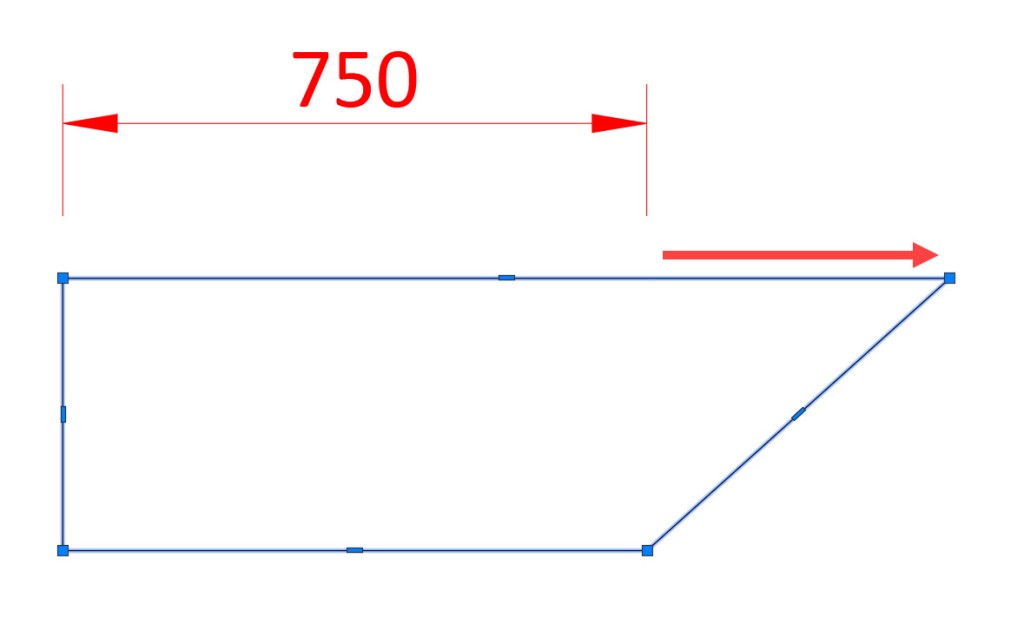
You can, however, move the origin points of the dimension and it WILL update, because the dimension has DIMENSION ASSOCIATIVITY, as shown below.

DIMASSOC = 2 (default value)
When DIMASSOC is set to 2 (the default value), you get the best of both worlds. Not only is your dimension one whole object each time one is placed (indicating DIMENSION ASSOCIATIVITY) but they are also ASSOCIATIVE DIMENSIONS that update when any object geometry is changed.
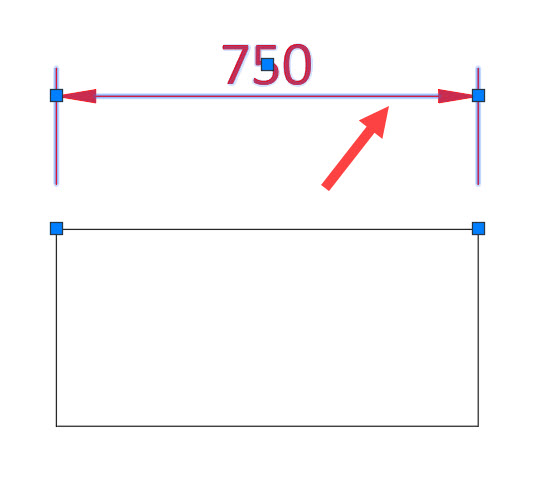

You can see that I have only used the grips on the rectangle above to change the geometry and the dimension has updated accordingly. This is ASSOCIATIVE DIMENSIONING which only occurs when DIMASSOC is set to a value of 2.
So, there you go. DIMASSOC. Another AutoCAD system variable explained.
It’s Monday. Be motivated. 😉
SCB.
PS – Did you know that you can also use ANNOTATIVE scaling with ALL your AutoCAD dimensions? Check out my LinkedIn Learning course here to take your dimensioning to the NEXT level in AutoCAD!
PPS – Don’t forget to vote for my classes at AU London 2020! You can find the voting page here. I hope to see you in London in June!

