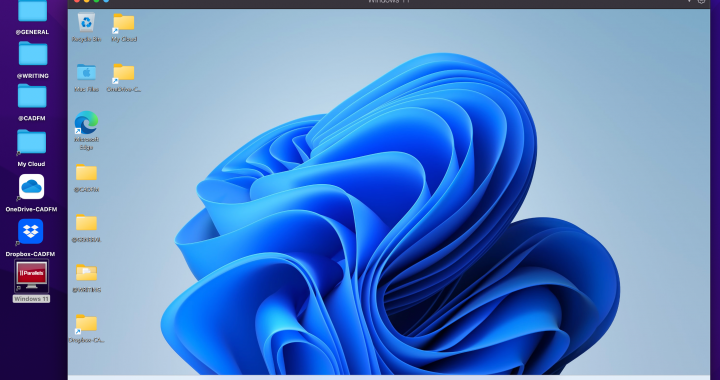I’m a bit of an Apple aficionado, and I love the Apple ecosystem. I run a MacBook Pro, iPad Pro and an iPhone. Some of you may not, and each to their own, but Apple has been my tool of choice for some time now. I also run various pieces of Dell hardware, just for full disclosure.
This particular blog series will be somewhat Apple-based as, until now, my MacBook Pro has always been my go-to laptop, and I have been running Apple Boot Camp to dual partition my MacBook hard drive; 50% macOS and 50% Windows. That was until Windows 11 became available and threw me a bit of a curveball. Thanks, Microsoft!
My MacBook Pro (MBP) has an Intel processor that does not support TPM 2.0, which is required for Windows 11 to run. After running the Windows PC Health Check from Microsoft, I was told that my eighteen-month-old MBP would not run Windows 11 via Boot Camp. Ugh. This was a bit of a game-changer, as I run most of my Autodesk Windows-based apps on the boot-camped Windows partition on the MBP.
So, what is TPM? I did a bit of research, and on the Microsoft Support pages, I found this: –
“A TPM (Trusted Platform Module) is used to improve the security of your PC. It’s used by services like BitLocker drive encryption, Windows Hello, and others, to securely create and store cryptographic keys, and to confirm that the operating system and firmware on your device are what they’re supposed to be, and haven’t been tampered with.
Typically, it’s a separate chip on the motherboard though the TPM 2.0 standard allows manufacturers like Intel or AMD to build the TPM capability into their chipsets rather than requiring a separate chip.
TPM has been around for over 20 years, and has been part of PCs since around 2005. In 2016 TPM version 2.0 – the current version as of this writing – became standard in new PCs”
So, I needed TPM. It provides a level of security I must have today. But how do I get around the issue of TPM not being supported by my MBP?
I have always wanted to run native macOS on the MBP, as I use it for other stuff; music, writing, and other creative dark arts I am working on (Hehe), but I also run AutoCAD for Mac on there, so I wanted to keep in touch with AutoCAD on macOS as well.
This was when I discovered Parallels. One of my AutoCAD students recommended it to me. She ran a full Windows OS (Windows 11, no less) on an older iMac (desktop) machine. She also wanted to use AutoCAD on both Windows and macOS, and she said it was a great way to work.
I also needed to rationalise my hard drive, filing, storage, and operational methodology into the cloud with OneDrive, so it seemed like a good time to hit it all simultaneously. I had been putting off the move to OneDrive for way too long, so I made a start. The intention was to run the MBP as a native macOS device and run all things Microsoft through Parallels.
GETTING A PARALLELS LICENCE
This bit was relatively straightforward. I hopped over to https://www.parallels.com and sorted a licence. As usual, I noted my Parallels serial key that was sent to me in my confirmation email. I was ready to run Parallels Desktop 18 for Mac.
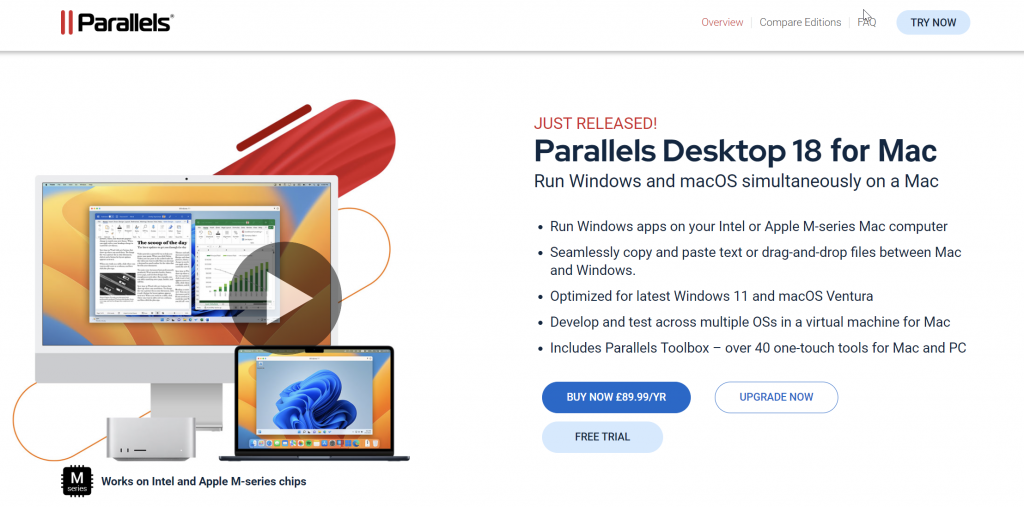
MAKE A NOTE OF YOUR WINDOWS SERIAL KEY (IMPORTANT!)
I was running my Windows OS on Apple Boot Camp. I am very OCD about ALL my serial keys, so it was in the spreadsheet I keep them all in, but this is IMPORTANT. If I were to clear my Boot Camp partition, macOS would wipe it COMPLETELY, so all traces of my Windows OS would be gone. Make a note to yourself to ensure you have access to your Windows serial key somewhere! Once it’s gone, it’s gone!
HOUSEKEEPING
Without boring you rigid, I had some SERIOUS housekeeping to do on my Windows boot-camped partition. My Outlook client was on there, and WAY too many files in a never-ending list of folders. I am organised, but it was a large data silo that I had to move and rationalize. Suffice it to say; it took me about a week to move everything to OneDrive and get various email accounts organised. Sigh.
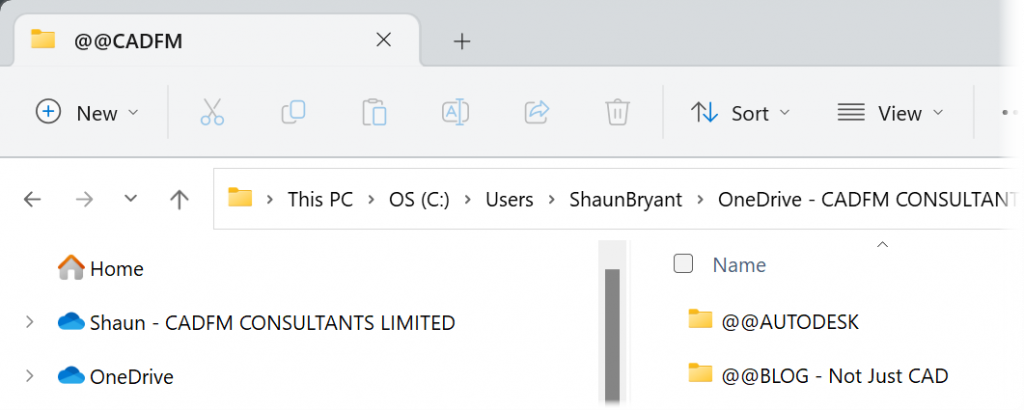
The little takeaway for you: If you put symbols like @@ in front of a file folder, Windows will auto-sort them to the top of the list in Explorer, hence @@CADFM on the folder tab. Always useful if you need to find folders quickly and easily, right?
BOOT CAMP ASSISTANT
This part of the process was incredibly easy. Apple’s Boot Camp Assistant made light work converting the whole hard drive back to macOS. And yes, I did remember to make a note of my Windows serial key!
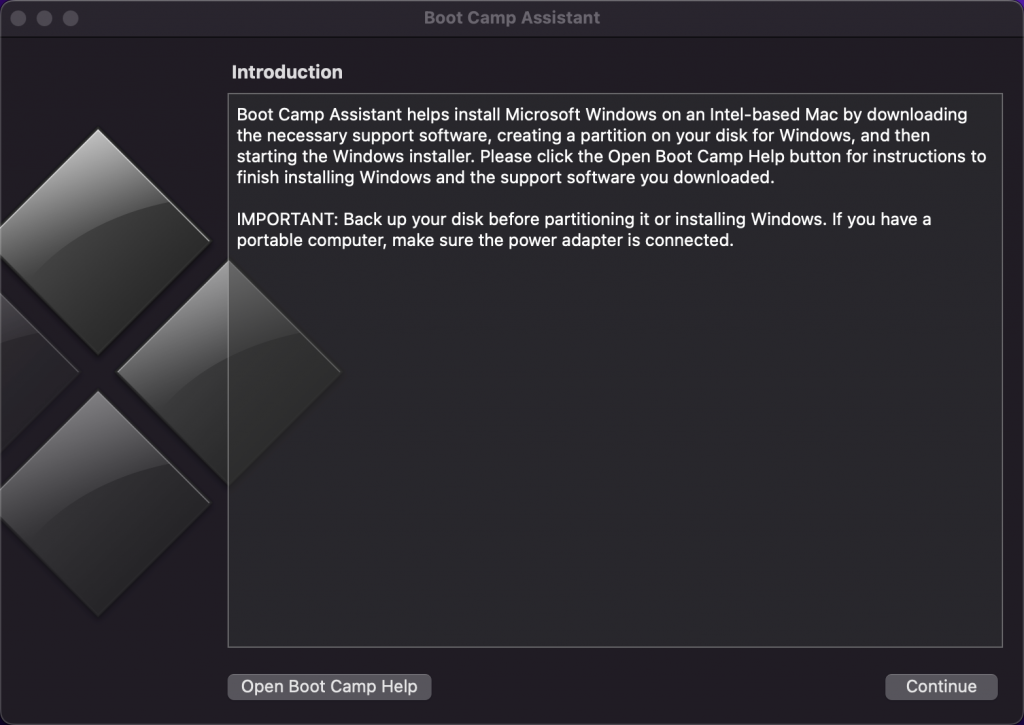
I was now back to a fully operational MBP with native macOS. Time to install Parallels Desktop 18 for Mac!
INSTALLING PARALLELS
Again, this was incredibly painless. So smooth I should have done this years ago! Parallels Desktop was easy to install, and I just input the serial key I got when I purchased my licence. It then takes you through the Windows install, installing (in my case) Windows 11 Home. After that, I changed my licence through the Windows settings using my original Windows serial key. Done!
RUNNING PARALLELS
I set up Parallels to run directly from a shortcut on my macOS desktop. It sat nicely under my OneDrive and Dropbox shortcuts.
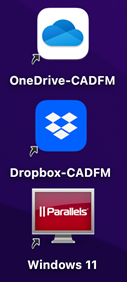
And, when I run Parallels, I now have Windows 11 inside my native macOS on my MBP!
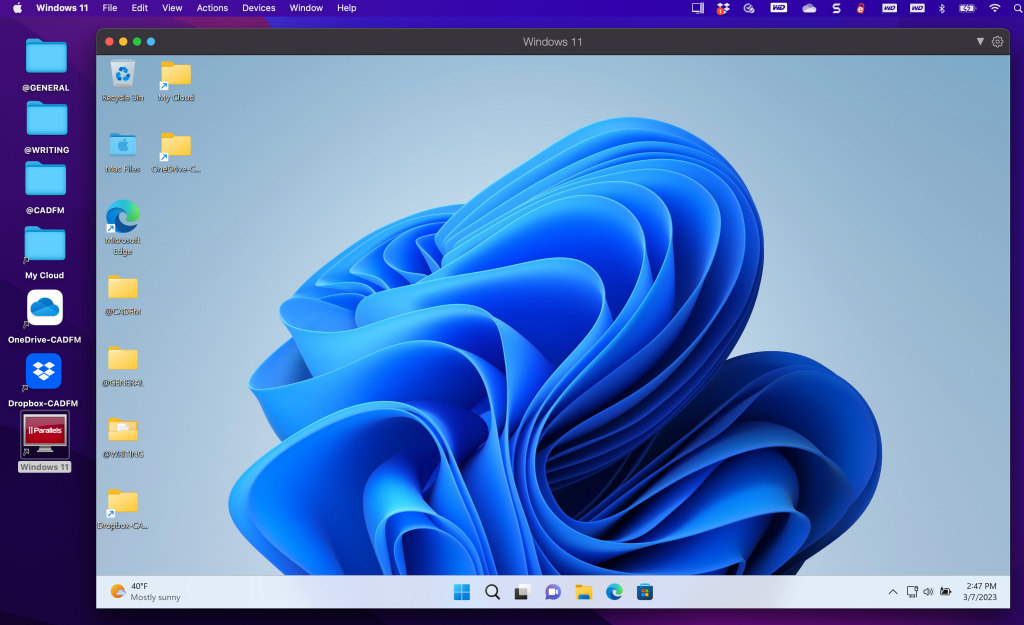
So, there you go. The first step of my Parallels journey.
This is just Part 1.
I will write more blogs about how I get Parallels up and running with my Autodesk software and get into file sharing across the operating systems. For example, I might create a drawing in AutoCAD for Mac, pop it into OneDrive, and then open it in AutoCAD on Windows 11 in Parallels.
Talking of AutoCAD, maybe check out a few of my AutoCAD courses over in the LinkedIn Learning library: –
Learning AutoCAD 2023 – https://linkedin-learning.pxf.io/GjJqPL
AutoCAD 2023 Essential Training – https://linkedin-learning.pxf.io/YgxzWj
And for those of you who want some of those cool AutoCAD Tips & Tricks, you will find them here: https://linkedin-learning.pxf.io/bobOk
I’ll see you again soon with another Not Just CAD! blog!
Have a great week!
SCB.