Another version of AutoCAD has arrived; yes, it has new stuff. Over the decades, AutoCAD has evolved dramatically from the MS-DOS version I started on, with its monochromatic screen, tablet, and puck. It is now a highly capable drafting and modelling application with mobile and web apps. It talks to the cloud and uses machine learning and AI as part of its remit.
I have been a user of AutoCAD for 36 years this year, and it still amazes me that the AutoCAD development team find stuff that can be updated and added to AutoCAD to keep it relevant, but they do. Fair play to them: AutoCAD is now an incredible piece of software compared to when I started my AutoCAD career all those years ago.
So, let’s get AutoCAD 2025 installed and take a look at the new stuff.
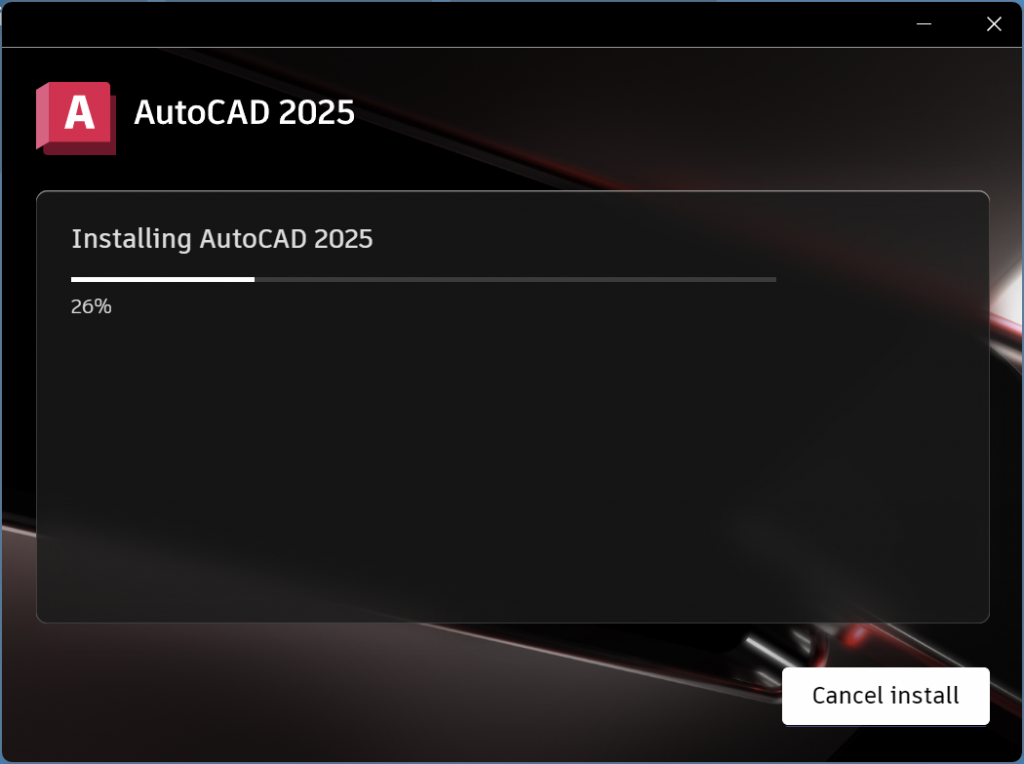
This AutoCAD release has some very cool block technology based around Autodesk AI. The Autodesk AI now automates many of the time-consuming actions previously needed when working with blocks.
Smart Blocks: Search and Convert
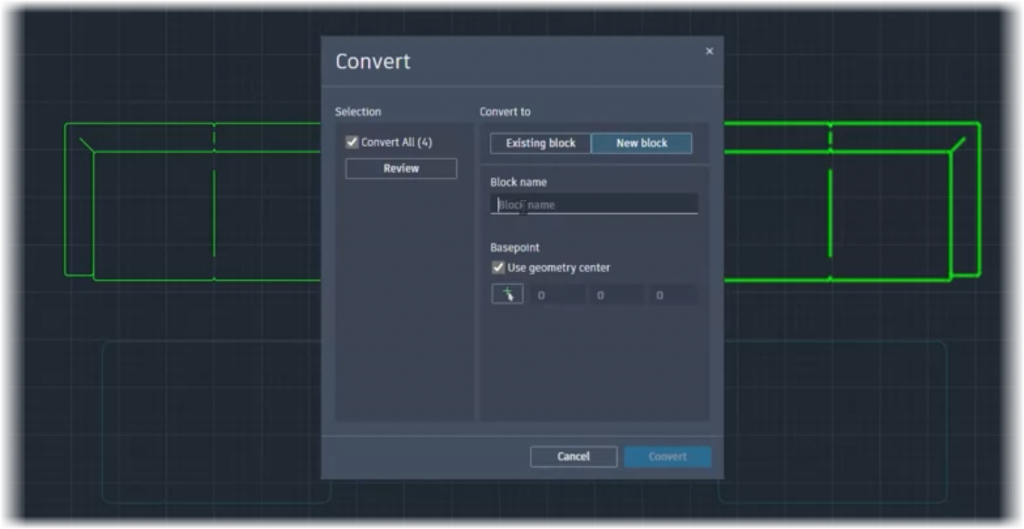
AutoCAD 2025 allows quick searching in your drawings for objects to convert into instances of a newly defined block. You can also use an existing or recently used block or a suggested block from your Block Libraries. This is all done with the assistance of Autodesk AI. Not only does this save time trying to find the object instances in your drawings, but it also builds uniformity into your blocks, ensuring that they are all the same and maintaining block consistency through your drawings.
When I saw this feature, all I could think about was my first ever AutoCAD role in 1988, where I had to convert paper standard detail drawings to AutoCAD. I would have only needed to draw the objects once and use this function to search and convert other objects to the same blocks. If only, right?
Smart Blocks: Object Detection Tech Preview
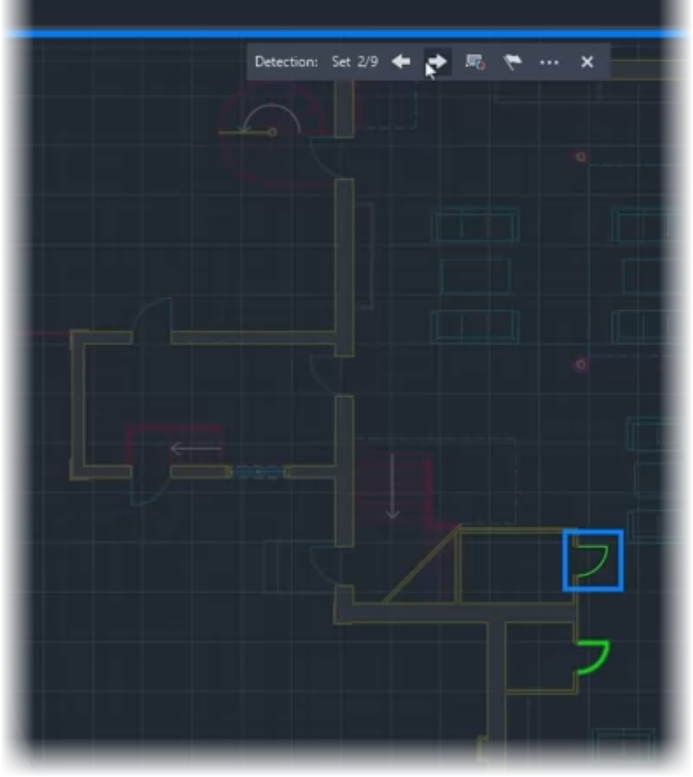
When a new feature is a Tech Preview, short for technology preview, it means that the feature is still very new and under development, but it has been released with the expectation that it will evolve and improve with time.
Object Detection also uses Autodesk AI, improving your design efficiency by saving time. With help from Autodesk AI, this feature cleans up your drawings by recognizing objects that can be converted to blocks. These objects could have come from other sources, such as a PDF import. This technology is beneficial when maintaining drawings that might have other third-party information added. A PDF import would often include relevant information that is pertinent to your design, but the information is not in an AutoCAD format. This feature finds that information and converts it to AutoCAD blocks accordingly. A fantastic timesaver that also ensures that all drawing information is AutoCAD information!
Activity Insights Improvements
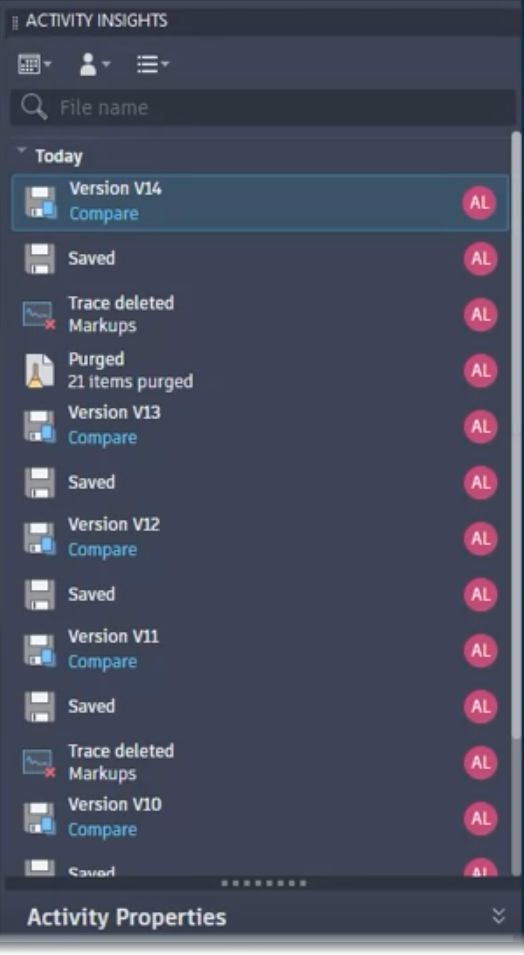
Activity Insights have been around for a while now, and in AutoCAD 2025, there have been some improvements. You can track and access essential design data, with all the associated events in detailed multi-user event logs. This then allows you to track over 35 activity types. These activity types include version history. Activity comparison tools and support for your files managed on Autodesk Docs are now available. You can also manage files stored locally or hosted on your third-party cloud storage, such as Microsoft OneDrive.
Markup Import from Autodesk Docs

When you publish a PDF markup into Autodesk Docs, it can be connected and synced. Using the Trace technology available in AutoCAD 2025, the synced markup will continually update on a Trace layer in AutoCAD. This is an incredible collaboration tool, and collaborators can be notified of the new markups and import them into the Trace space in their AutoCAD drawings.
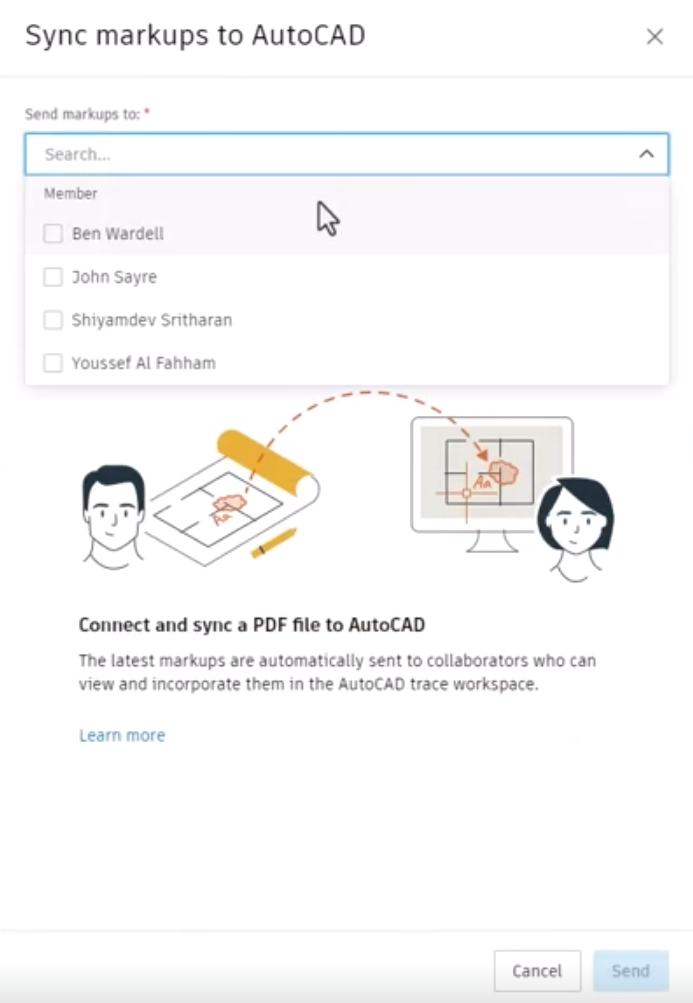
This makes for seamless collaboration on project drawings, enhancing communication and quicker revisions and updates to drawings without switching between applications.
Hatch – ENHANCED
The AutoCAD team have enhanced the AutoCAD Hatch (HATCH) command. All the usual helpful hatch tools are available, but some new features will make your hatching easier.
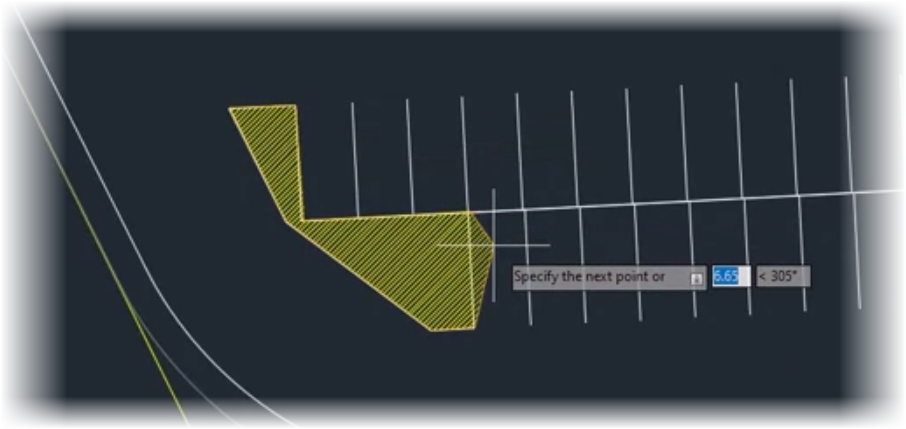
Hatching can now be done by drawing the hatch boundary around the existing geometry and creating new hatch objects. You can also draw hatches along open polylines, forming a hatch path. These two new features in the HATCH command will make for much easier drafting and allow for more complex hatches to be created easily and quickly. The Pick Points or Select options no longer constrain you. You can now highlight specific areas in your drawings with patterns, fills and paths without being constrained by pre-defined shapes or boundaries.
Autodesk Assistant
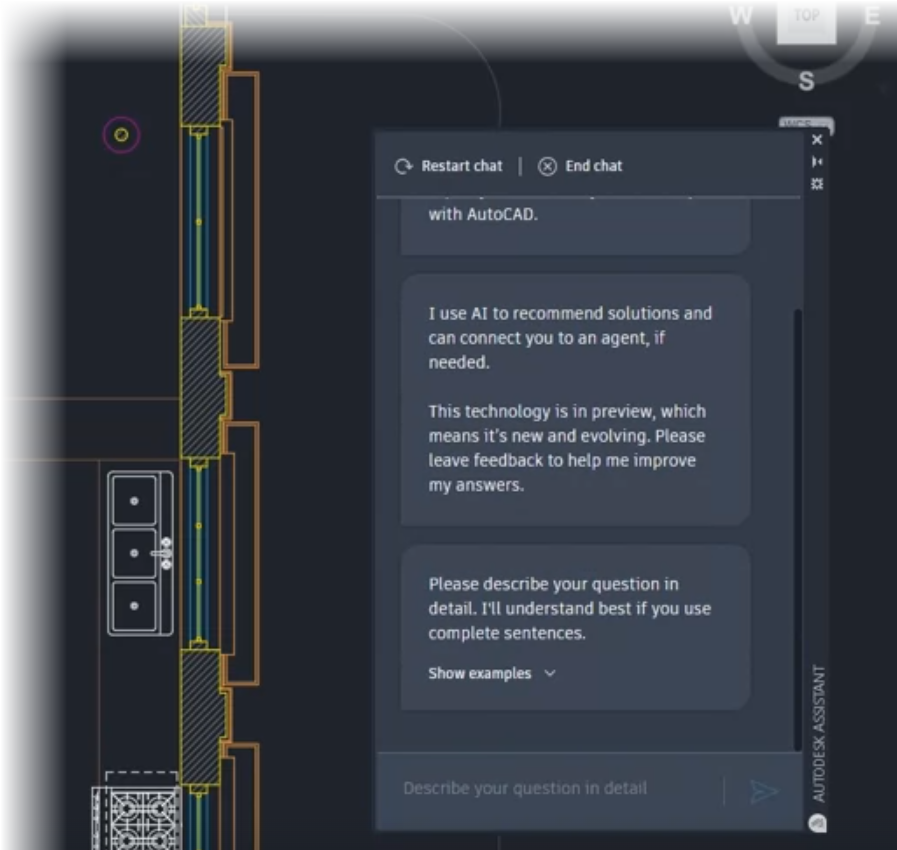
The Autodesk Assistant is powered by Autodesk AI. It uses a conversational interface to guide and direct additional Autodesk resources. The support and solutions are all provided by Autodesk AI, and you can elaborate on your questions based on any features or issues without leaving the AutoCAD interface. Autodesk Assistant is a great feature in AutoCAD 2025, and it can generate guidance with summarized responses and provide learning resources to help, thus saving design time within your AutoCAD team. Also, if further help is needed, Autodesk Assistant can escalate the request to an Autodesk support agent.
ArcGIS® Basemaps
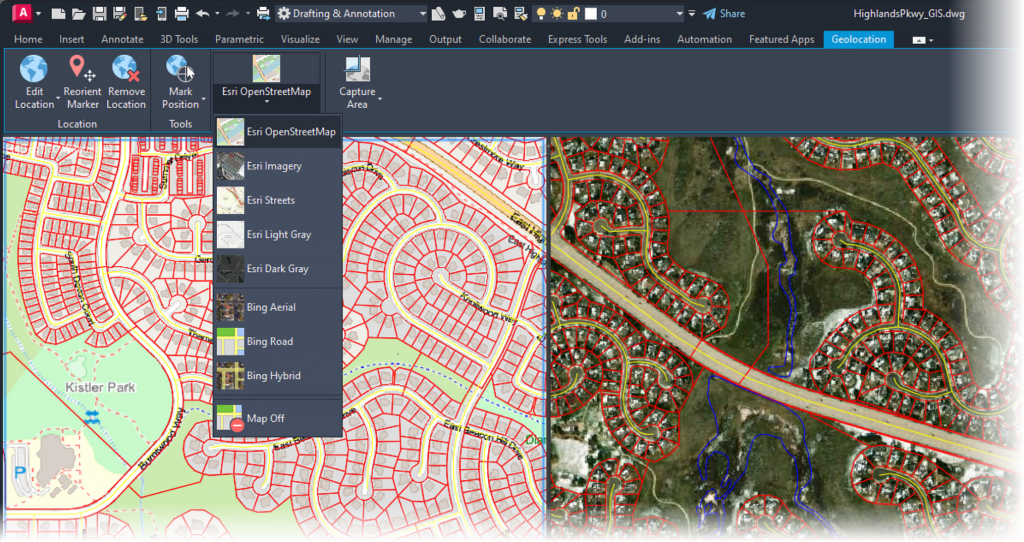
Autodesk has aligned itself with Esri, the company that brought us ArcGIS®. Using ArcGIS®Basemaps, you can now align your site plans with real-world geographical information. You can access five ArcGIS®Basemaps, that utilize high-resolution satellite and aerial imagery, as well as OpenStreetMaps and Streets. You can also use their light and dark grey monochrome map styles. The following Esri map formats are available: –
- Esri OpenStreetMap
- Esri Imagery
- Esri Streets
- Esri Light Gray
- Esri Dark Gray
The geolocation tools can be found in the Insert tab on the AutoCAD ribbon in the Location panel.
NOTE: You can check out the new features of AutoCAD 2025 on the Autodesk website here: https://www.autodesk.com/products/autocad/features. Autodesk has also provided some neat overview videos for each new feature.
Conclusion
At first glance, you might think not much has changed in AutoCAD 2025. The dark-style interface is still there, as are all the usual tools and features. However, Autodesk wants the interface to remain familiar. This is so that you, the user, are used to it and can find what you need quickly and easily.
What is not as obvious is the move towards utilising Autodesk AI and machine learning. AutoCAD’s Markup Import tools are becoming much more accessible and functional, using the power of the cloud, combined with AI, to enhance collaboration. Also, Autodesk Assistant is now a typical example of how learning to use AutoCAD from AI will become much more prevalent in the days to come.
Talking of learning, my new AutoCAD 2025 courses are now available on LinkedIn Learning! Use the links below to find them: –
Learning AutoCAD 2025: https://www.linkedin.com/learning/learning-autocad-2025/an-introduction-to-learning-autocad-2025
AutoCAD 2025 Essential Training: https://www.linkedin.com/learning/autocad-2025-essential-training/autocad-essentials
#alwaysbelearning
SCB

