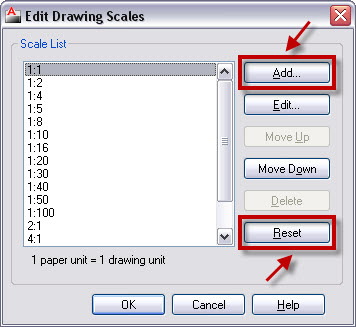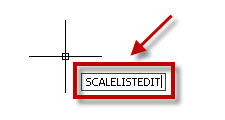First AutoCAD Quick Tip for 2011!
Happy New Year to you all!
I hope you are all inspired and energised for the New Year! If you’re not, may I suggest some VERY strong coffee? It helps!
I was working for a client just before Christmas and we came across an issue that sometimes crops up in AutoCAD, especially if you are using third party drawings from another source.
The issue was that they could not find the scale they wanted to use; either as an annotation scale or a viewport scale. This applies across the board too (pardon the pun – geddit? Drawing board?). It really doesn’t matter if you are using an Imperial or Metric drawing, I am sure you have had this problem sometime in your AutoCAD career, right?
So, to rectify this, you need to use the SCALELISTEDIT command. In AutoCAD 2011, simply type in SCALELISTEDIT and press Enter. Or, if you are still using the Menu Bar, you can go to the Format pulldown and click on Scale List…
This brings up the Edit Drawing Scales dialog box where you can Add scales you need, or more importantly, Reset back to the AutoCAD default scales for either Metric or Imperial, or both.
(Below, you will see the METRIC default scales).
When you click on Reset, you are prompted by AutoCAD as to which set of scales you need to Reset; Imperial or Metric or both.
Select Metric and Imperial scales to reset both. You will now see both Metric and Imperial scales in your dialog box (not just Metric like before).
Click on OK and you’re done!
I sincerely hope you all have a great 2011 and here’s to some more Quick Tips!
All the best and happy CADD’ing!
SB