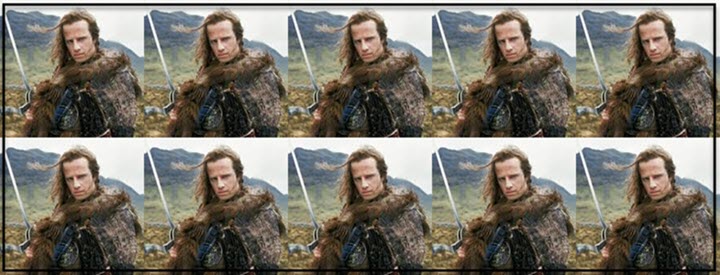In my previous March blog about the release of AutoCAD 2019, I referenced the movie Highlander, and when the Quickening starts there can be only ONE. Well, how’s about we re-word that a little and play around with artistic licence? As one of my fellow CAD gurus, Steve Johnson, quite rightly quoted, “There can be only TEN”.
One AutoCAD gives you exactly that. It gives you TEN ways of accessing AutoCAD.
So how exactly does that work?
ONE AutoCAD
As a subscription customer (yep, subscription only on this one, folks), you will now be able to get One AutoCAD. This means that when you look at your Autodesk licence management screen, you will see this: –

And when you expand that on screen, you will see this: –
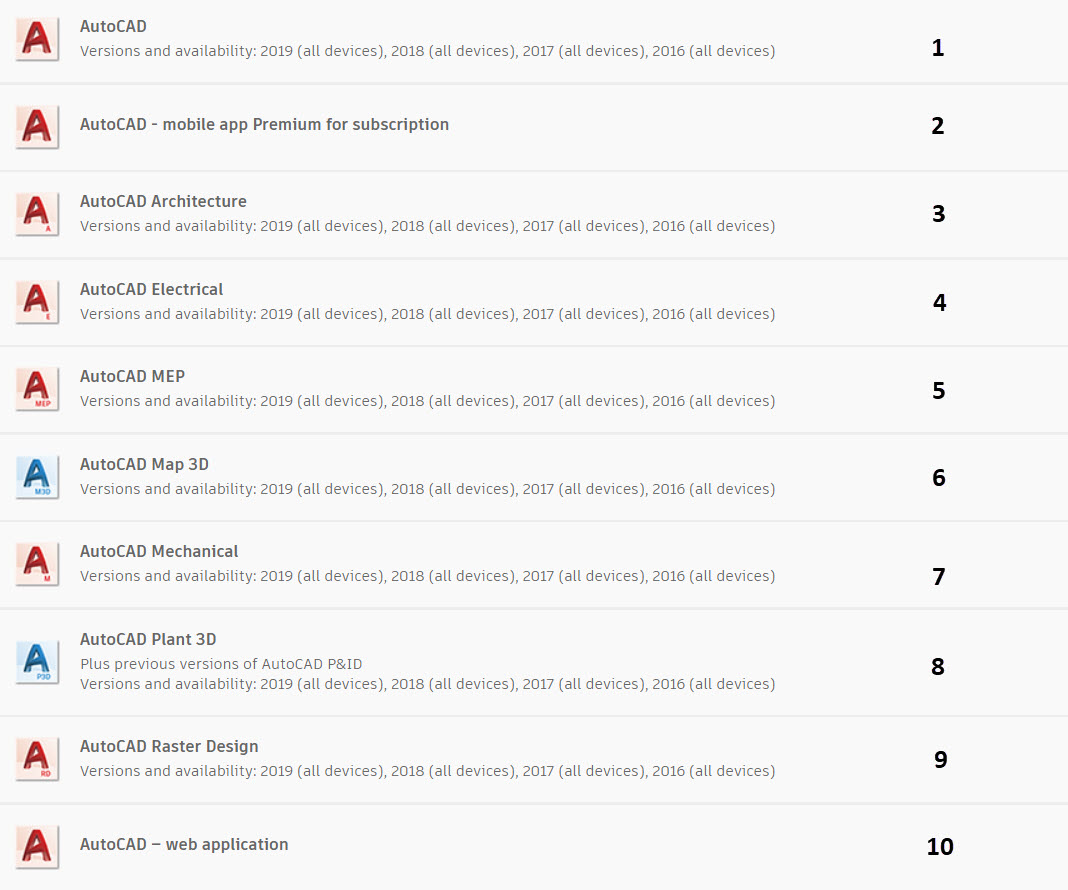
So, what does this mean? Does AutoCAD now install as ONE application with all these flavors available as ribbon tabs perhaps, in the same way Revit now has Architecture, Structure and MEP all under one roof (pardon the pun)? Simple answer, no. One AutoCAD is not made to be used that way.
One AutoCAD is there so that all AutoCAD users can use their ONE AutoCAD that fulfills their needs; architects can use AutoCAD Architecture, engineers can use AutoCAD Mechanical, electrical and instrumentation techs can use AutoCAD Electrical and so on.
Let’s go back to 2012. I was at the Autodesk Media Summit held in the Autodesk HQ in San Francisco. I can always remember the now ex-CEO of Autodesk, Carl Bass, stating back then that he wanted Autodesk products to be a ‘toolset’, like tools in a toolbox, or like a Swiss army knife, where you chose the appropriate tool or blade to perform the required function. That’s what One AutoCAD does. With ONE subscription, you get all the AutoCAD ‘toolsets’ or blades, should you prefer my Swiss army knife analogy.
TOOLSETS
If you look back up at the screengrab of the expanded One AutoCAD on the licence management screen, you will see that I have numbered the AutoCAD toolsets available under the One AutoCAD licence. They are as follows (with a few ribbon screengrabs to break the monotony): –
AutoCAD 2019
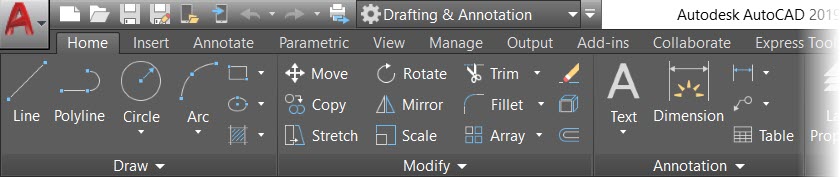
AutoCAD – Mobile app (Premium)
AutoCAD Architecture
AutoCAD Electrical
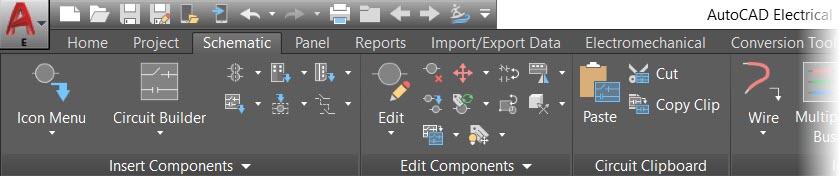
AutoCAD MEP
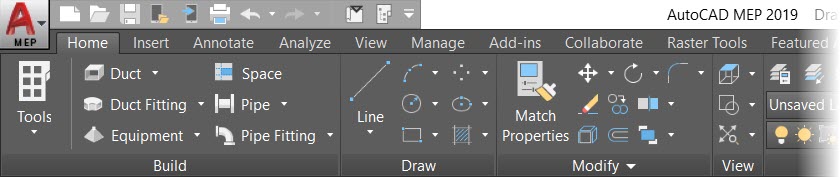
AutoCAD Map 3D
AutoCAD Mechanical

AutoCAD Plant 3D
AutoCAD Raster Design

AutoCAD – Web application
So, there you go. There can be only ten. Steve Johnson, I concur, you were quite right!
Ten AutoCAD’s. All available as ONE subscription = One AutoCAD.
INSTALLATION
How do you install your One AutoCAD? Well, it’s simple. You install it just like you used to, in fact. You install vanilla AutoCAD if you need it. You install AutoCAD Raster Design if you need it. The only two exceptions to this are AutoCAD Web and AutoCAD Mobile (for obvious reasons).
You simply download the specific toolset of AutoCAD that you need. Run the install. Put in your serial number and product key and off you go. Situation normal.
Yes, there is a little bit of crossover in the AutoCAD universe. You can utilize blocks and move them between drawings using DesignCenter or Tool Palettes. You can use the Windows clipboard to copy and paste, but there’s no BIG AutoCAD interface in a single AutoCAD application that covers all the toolsets. However, there’s nothing to stop you running a session of vanilla AutoCAD and AutoCAD Electrical and moving blocks between the two. That’s how One AutoCAD works. So, I hope now you get what I am saying about the toolbox/Swiss army knife idea when you install what you need.
Before you do install your One AutoCAD, check out a great time saver on the AutoCAD blog from Marcus O’Brien. If you use the Install Now option, and the installer will check if you already have AutoCAD installed and will only install the parts of the toolset that you need, thus saving download time and disk space!
And by the way, there is no need to install EVERY toolkit either. That is just AutoCAD desktop icon overkill. Yep, it looks pretty, but ask yourself, do you really need EVERY SINGLE AutoCAD toolkit installed? 🙂
WEB AND MOBILE
What about the two exceptions? Well, AutoCAD Web and AutoCAD Mobile have had some serious face-lifting done. AutoCAD Web is a NEW browser-based version of AutoCAD, and in my humble opinion, this is a superb piece of AutoCAD kit. It runs best in Google Chrome and it replaces the older, dated AutoCAD 360. I won’t bore you with the browser technology stuff here but, suffice to say, Autodesk have used some very cool programming to give you an excellent user experience of AutoCAD on the web. Sure, it is not as sophisticated as your regular desktop AutoCAD, but it has a great interface with many of the traditional AutoCAD commands in place, plus development going on to add many more. It also works EXTREMELY well on touchscreen devices, such as the iPad Pro and Microsoft Surface (other touchscreen devices are available). Major benefit here is that someone WITHOUT an AutoCAD licence could use this to view and edit drawings whilst the AutoCAD power user on the desktop can be ‘driving’ the design.
AutoCAD Mobile is the ‘traveling’ AutoCAD, as I like to call it. It can be installed on any smart device, such as phone, tablet, phablet etc. It gives you a great workflow to facilitate any imminent changes to your drawings. The workflow is very simple. Upload your drawing from your desktop to your A360 Drive. Load up the drawing from A360 Drive in to AutoCAD Mobile and you can mark up changes, perform simple edits and then version control those changes. You can then sync/upload the changes to your desktop via the internet immediately or if you are offline, when you get back to your desk. I demo’ed AutoCAD Mobile on the Autodesk booth at the first Autodesk University London last summer, and the interest was huge. I think the super whizzy iPad Pro I was using also helped with the interest levels too though!
Also, bear in mind now, you have Save to Web and Mobile and Open from Web and Mobile built in to the 2019 versions of AutoCAD. This gives you the ability to save and open immediately from your A360 Drive directly through your desktop AutoCAD. A great time-saving workflow.
PROS & CONS
The benefits of One AutoCAD are obvious. You get TEN different access points to the AutoCAD product via ONE subscription. You can utilize any of the AutoCAD toolsets, or many of the toolsets. It is entirely up to you; personal choice, project requirements, company needs etc. Yes, the subscription cost has gone up, but you now get TEN AutoCAD’s for the ONE price. Not only will this help you should you need a specific flavor of AutoCAD, but it will also cover all your bases for future AutoCAD work.
Cons are that you must be a subscription customer to get One AutoCAD. That is the only route to get it. Now, I know that many of you out there are wary of subscription and are still fighting for perpetual licences. I know that numerous licences on subscription have increased in price too. This happens. I am not defending it, nor am I saying that I am totally happy with it either. I sit in between both camps, a bit like Switzerland. I used to be a CAD manager and the cost hikes would upset me (initially), but I am now a consultant/guru and I can see the benefits too.
WHAT DO YOU MEAN?
One thing I learnt as a CAD manager was to utilize or rationalize. Use or lose, basically. One of the big benefits of subscription is that you can cut back on licences when you need to, or increase licences when you need to, thus keeping the running costs down in your department. Secondly, subscription does have certain tax implications, where you can class the software as rental software, rather than a capital asset, which is what perpetual licences were. However, if you are tied in to subscription and the prices keep going up, that doesn’t help. I have heard all the arguments and I am staying Swiss, if you get my drift.
So, with my consultant/guru head on, I would look a to subscription as a way forward. A workflow, if you like. It’s a constant moving target, where you can forecast how many licences you need for future work as subscribe to those licences only when you need them. It is the way forward. Adobe have done it with Creative Cloud, Microsoft have done it with Office 365. Autodesk are now another subscription player in the marketplace. My suggestion is take advantage of it to utilize and rationalize. Make your CAD function lean and profitable and look at all the ways and means to use subscription as means to progress, not hold you back.
By the way, this is Part One of a series about One AutoCAD and the AutoCAD 2019 toolsets. Please stay tuned for the next instalment!
Happy AutoCAD’ing!
SCB